Last Updated on
One of the advantages of using ProjectWise is that a single file is accessible by all who need it. This minimizes the use of multiple copies of the file on different machines, thus reducing the chance of inaccurate data being used. However, there will most likely be a time that a new concept will come up and a document will need to undergo a drastic change.
Versioning is a perfect solution for this situation. It is like taking a snapshot of the document right before a major change so that, if necessary, the new document can be compared to the original or the old version can be restored. The old document is set to read only and the new document can now be edited. To change the version of a document:
- Right-click on the file and choose New > Version from the menu.

- On Version tab, key in the version name.
IMPORTANT! If you are working within a workflow that does automatic version, do not use this method. When revising a document, ProjectWise will create the version for you.
- Click OK.
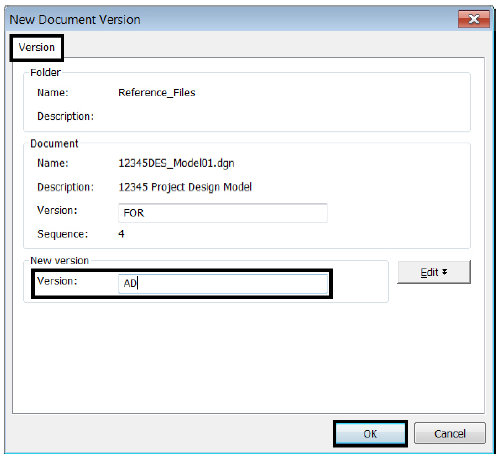
- To verify the new version, right-click on the file and select Properties. Click on the General tab of the Properties… dialog box and note the version number near the top left part of the screen.
- Click Close.

