Last Updated on
To view the active ![]() version of a file:
version of a file:
1. Double-click on the desired document. This checks out the document and opens it using the appropriate software.
Note: When a document is checked out from ProjectWise, the document is placed into a working folder on the C drive. When a document is Exported out of ProjectWise, the document can be placed into a designated folder.
When finished view the file, it can be closed. If the file was modified, then the file should be saved.
2. Exit file normally. Upon exiting the file the Check In dialog box is displayed.
3. If the document was modified, click Check In. This will write the changed back to the file in ProjectWise.
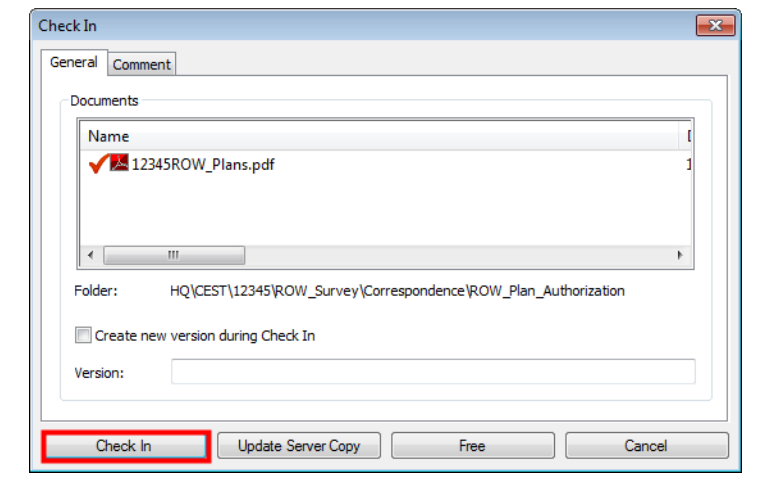
4. If the file was not modified then either Check In or Free can be selected.
To view a read only ![]() version of the file:
version of the file:
5. Double-click on the desired file. This displays a message window indicting that the file will be opened read only.
6. Click OK on the message box and the file will open.
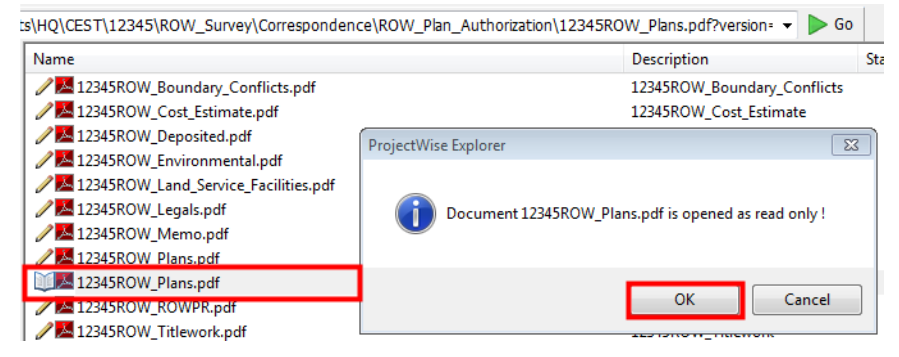
7. When done ready the file, close it as normal.

