Last Updated on
Checking out documents should always happen from within the ProjectWise interface. Always start ProjectWise, navigate to the desired document, and double click to open/check out. When opening MicroStation first, the ProjectWise login dialog box, shown below, is displayed.
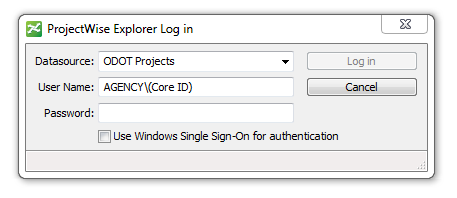
Note: You can only check out documents for which you have read/write privileges and are not opened and locked by another user.
Once editing of the document is complete simply exit the application, or, in the case of MicroStation, open a new drawing, and ProjectWise will display a dialog box asking the user how to handle the finished document. If changes have not made you can select Free to release the checked out document back to ProjectWise. If changes were made to the document, select Check In to check the updated document back into ProjectWise. If changes have been made that need to be seen by other members of the design team select Update Server Copy. This option allows other users to open the file as read only or reference the file with the latest changes while continuing work on the file

