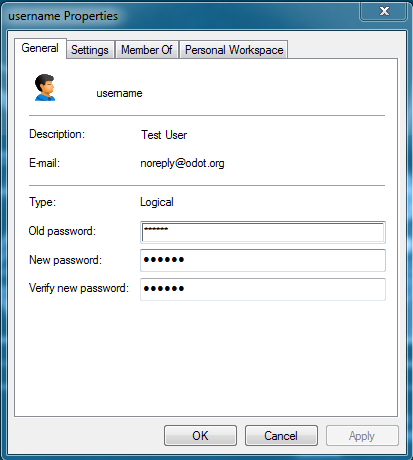Last Updated on
The following steps assume that the ProjectWise Client is installed on the user’s machine and Administrative Privileges have been granted.
- Go to the OS Control Panel.
- Open ProjectWise Explorer, select Tools > Network Configuration Settings.
- If a pop-up is displayed asking if you want to allow the program to make changes, click OK.
- On the General Tab, toggle on Prevent UDP for DNS and Listing. Toggle off other options.
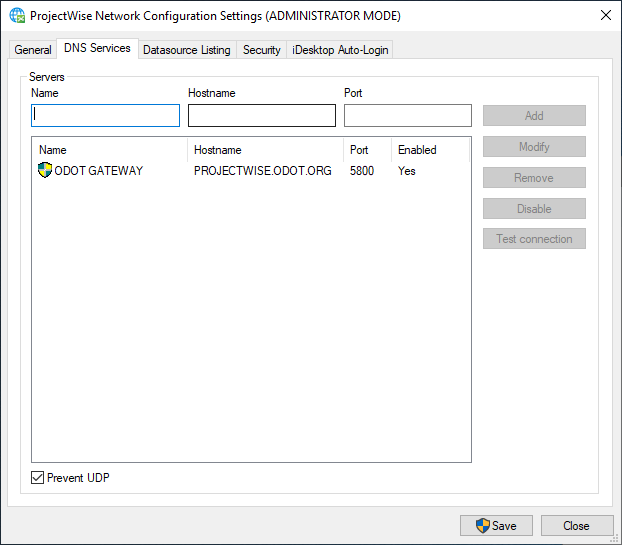
- On the DNS Services tab, type the following in the fields and click OK.
- Name: ODOT Gateway
- Hostname: projectwise.odot.org
- Port: 5800
- On the Datasource Listing tab, type the following into the fields and click OK.
- Name: ODOT Gateway
- Hostname: projectwise.odot.org
- Port: 5800
Login to ProjectWise
- Start ProjectWise Explorer. You should see several datasources.
- Right-click on ODOT Projects and select Log in… form the menu
- Follow the manual sign on procedures.
Change your Password
- Consultants are required to change their password. Once you are logged in, go to Tools > Options
- Enter your existing password.
- Enter a new password and click OK.