Last Updated on
Read-only ProjectWise Web Access
ProjectWise Web View advances your control of engineering information and accelerates communication. This cloud-based service provides secure, read-only access to information in ProjectWise Explorer. Extend the reach of reliable information across the supply chain by providing datasource level access to ProjectWise’s connected data environment. Up-to-date web browsers provide the best possible performance, limit technical restraints, and provide secure access from anywhere.
Make it possible for users who need to retrieve information—such as field engineers to find information related to specs when they need it, in an instant. Empower better informed decisions with reliable information and open visibility into data. With read-only access to ProjectWise Design Integration content, it’s easier than ever to reduce costly errors and accelerate communication between in the office and the field.
Login to ProjectWise WebView
- Go to the CONNECT Center (https://connect.bentley.com) and sign in (enter the credentials of your Bentley IMS account).
- Click the ProjectWise Web View tile at the bottom of the page.
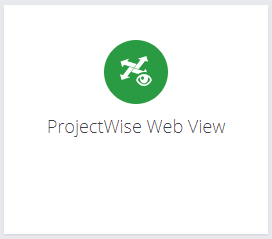
Note: You can also just go directly to https://connect-projectwisewebview.bentley.com/.
When you enter ProjectWise Web View, ProjectWise Web View will (in most cases) try to automatically log you in using your Bentley IMS account. If your account is not federated, use your ProjectWise Credentials supplied to you by ODOT.
Example: ODOT Personnel, AGENCY\(Core ID)
Example: Service Provider, first.lastname
Once logged in, the folder structure of the datasource is expanded in the Datasouces pane on the left. You can navigate the folder structure as needed in the Datasouces pane. When you select a work area or folder in the Datasouces pane, any documents and subfolders it contains display in the document list on the right.
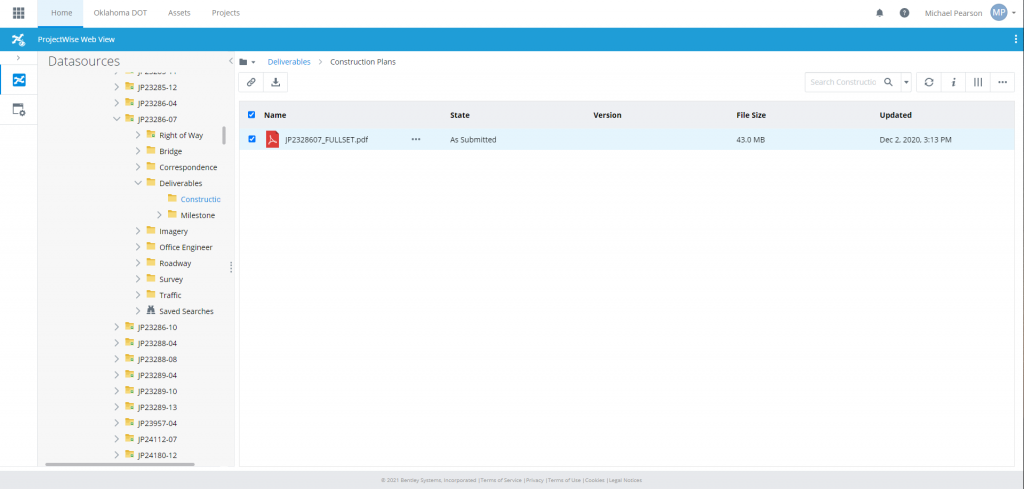
Logging out of ProjectWise
You can log out of a datasource connection. For example, if you are already logged in, but you need to log in as another user.
- Click the Settings icon and select Log out.


